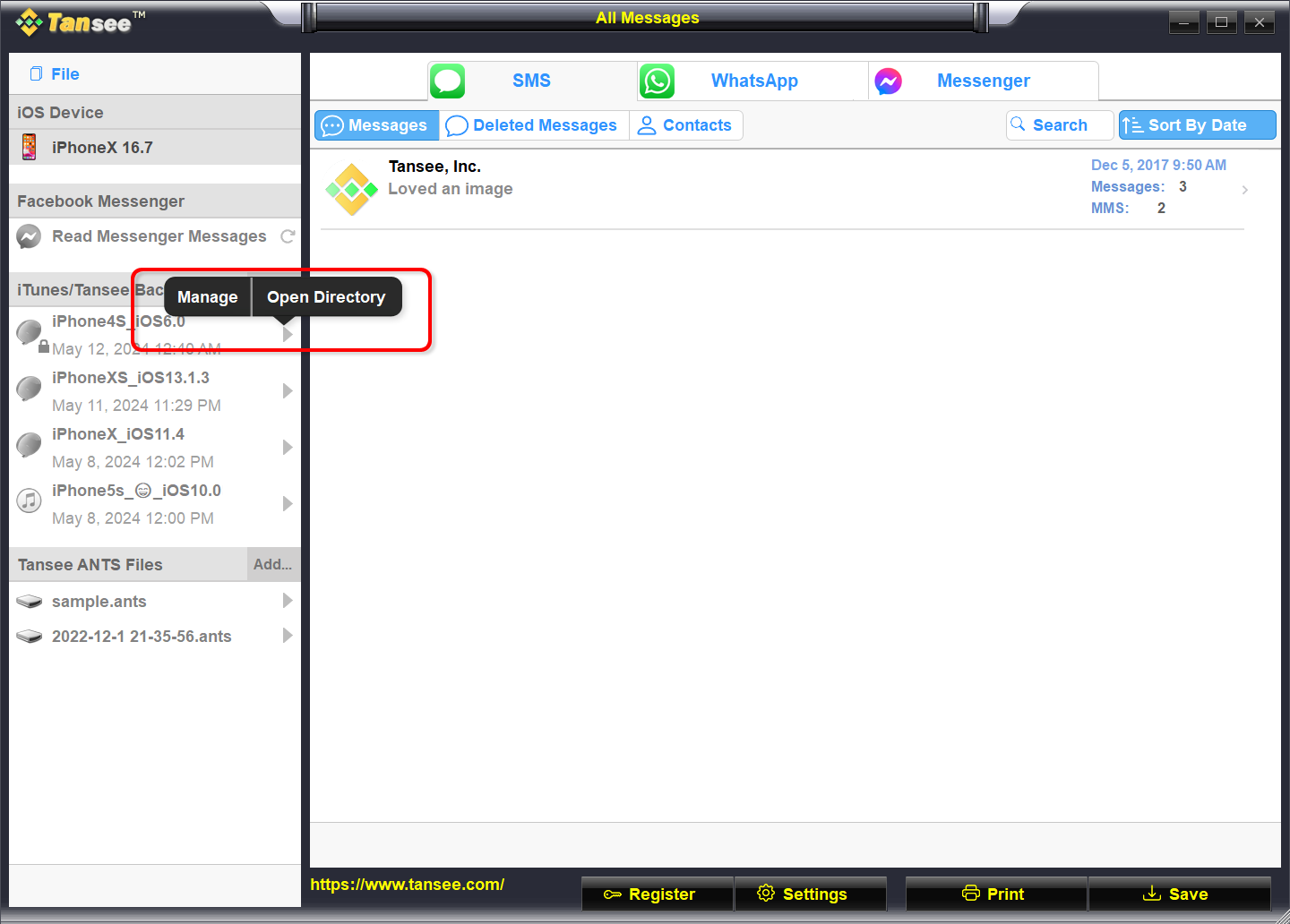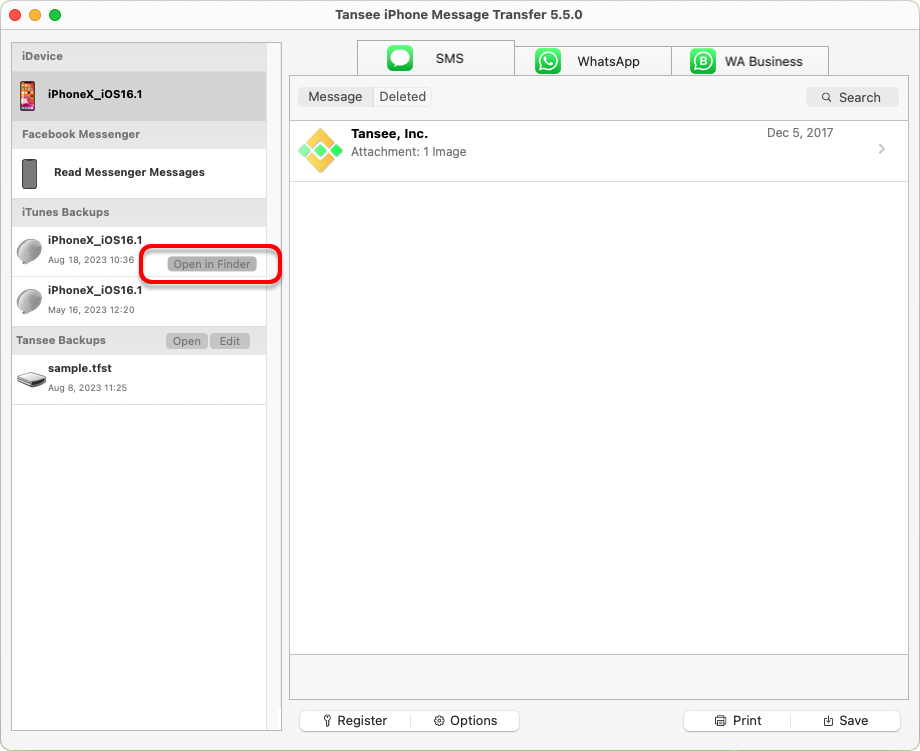How to Fix 'Disk is Full' Error?
Empty Recycle Bin.
Step 1: Locate the Recycle Bin icon on your desktop. It looks like a trash can. You can usually find it on your desktop or in the Dock (on a Mac) or in the File Explorer (on Windows).
Step 2: Double-click on the recycle bin icon to open it. Click on ‘Empty Recycle Bin’, which is usually located in the toolbar at the top of the window.
Step 2: Double-click on the recycle bin icon to open it. Click on ‘Empty Recycle Bin’, which is usually located in the toolbar at the top of the window.
Please change the backup folder to another disk in the Tansee program.
Step 1: Open the Tansee program and click on 'Settings'.
Step 2: Go to the iOS tab.
Step 3: Fast backup tab: Please click on ‘Customize iTunes backup location’ and click the ‘Select’ button to change the backup location to another disk (or external disk) that has sufficient space.
Step 4: Full backup tab: Please click the ‘Select’ button to change the backup location to another disk (or external disk) that has sufficient space.
Step 5: Restart Tansee program.
Step 2: Go to the iOS tab.
Step 3: Fast backup tab: Please click on ‘Customize iTunes backup location’ and click the ‘Select’ button to change the backup location to another disk (or external disk) that has sufficient space.
Step 4: Full backup tab: Please click the ‘Select’ button to change the backup location to another disk (or external disk) that has sufficient space.
Step 5: Restart Tansee program.
Please delete any unnecessary iTunes or Tansee backup files on your computer.
Step 1: Open the Tansee iPhone Message Transfer program (Windows or Mac version).
Step 2: Go to the 'iTunes/Tansee backups' tab to locate all the iTunes and Tansee backup files.
Step 3: If you have no further use for a specific backup file, click on the arrow next to it and select 'Open Directory' from there, you can delete the backup folder.
Note: Please ensure that you are deleting a backup that you no longer require.
Step 4: Restart Tansee program.
Step 2: Go to the 'iTunes/Tansee backups' tab to locate all the iTunes and Tansee backup files.
Step 3: If you have no further use for a specific backup file, click on the arrow next to it and select 'Open Directory' from there, you can delete the backup folder.
Note: Please ensure that you are deleting a backup that you no longer require.
Step 4: Restart Tansee program.
Delete the photos or apps on your iPhone
You can do this by going to your iPhone’s Settings, selecting General, and then iPhone Storage.
From there, you can identify and delete any unnecessary files that you no longer need to free up iPhone space. Restart Tansee program.
From there, you can identify and delete any unnecessary files that you no longer need to free up iPhone space. Restart Tansee program.